How to connect Trello to your Office 365 calendar
Did you know that you can import your Trello boards into your Office 365 calendar? When you connect Trello to Office 365, you will be able to see all dates and deadlines from your Trello cards as events in your calendar.
In this post, I will provide a step-by-step guide to importing Trello data to your Office 365 calendar.
Steps
In Trello
- Choose the Trello board you would like to link to Office 365.
- Under Menu (on the right side of the board), choose Power-ups.
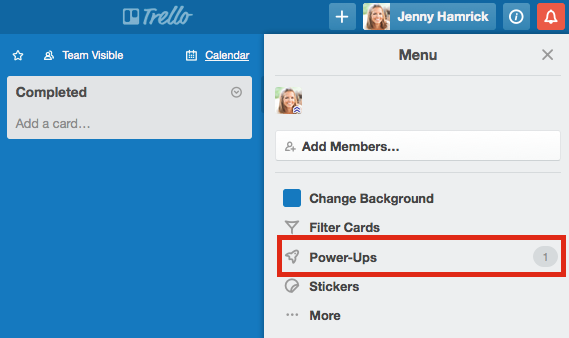
- Next to Calendar, choose Enable.
- Select the ‘settings’ symbol next to Enable. Copy the URL underneath ‘Your Personal iCalendar Feed’.
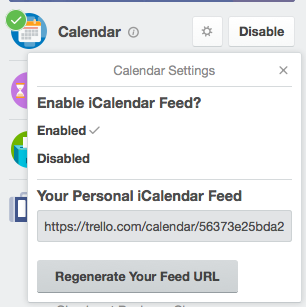
In Office 365
- Log in to your Office 365 in a web browser.
- Open Calendar.
- In the toolbar at the top of the calendar page, choose Add calendar > From internet.
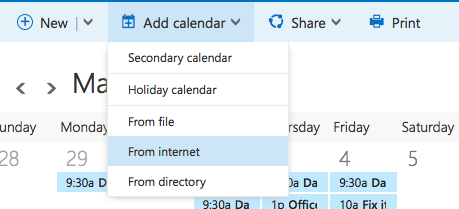
- Paste the Trello calendar URL into ‘Link to the calendar’.
- Give this calendar a name and save. Your Trello board deadline will now be imported into your Office 365 calendar.
You can repeat this process with multiple boards. Simple, right?
If you’re interested in learning more about Trello, the digital communications team now offers a Trello for beginners training session. Please email [email protected] if you would be interested in taking this course.