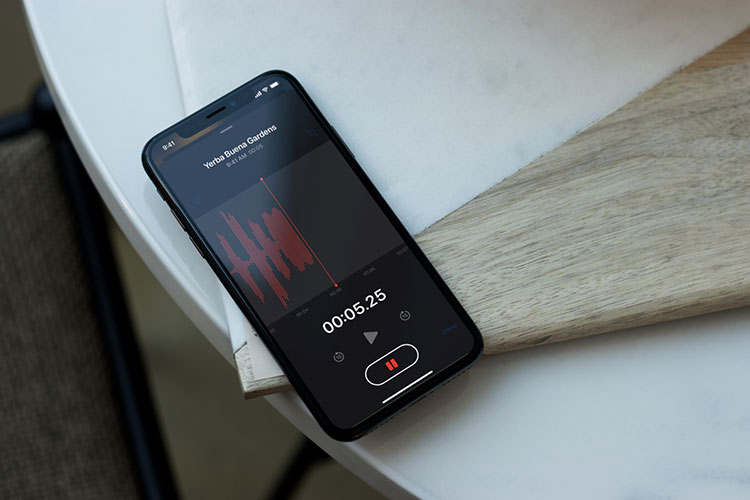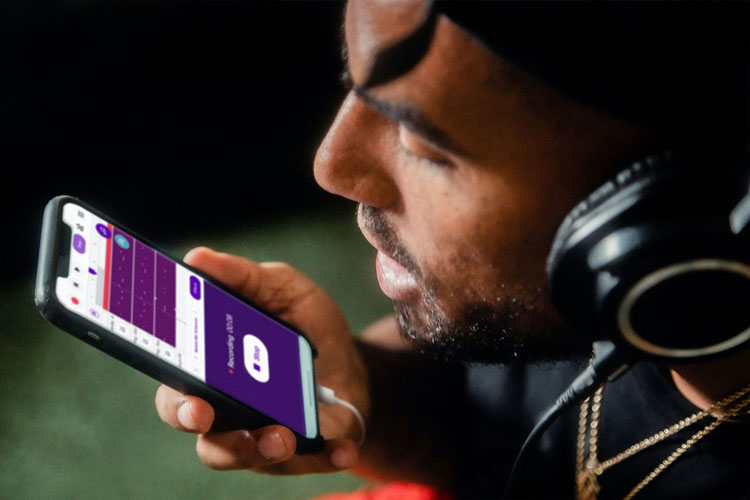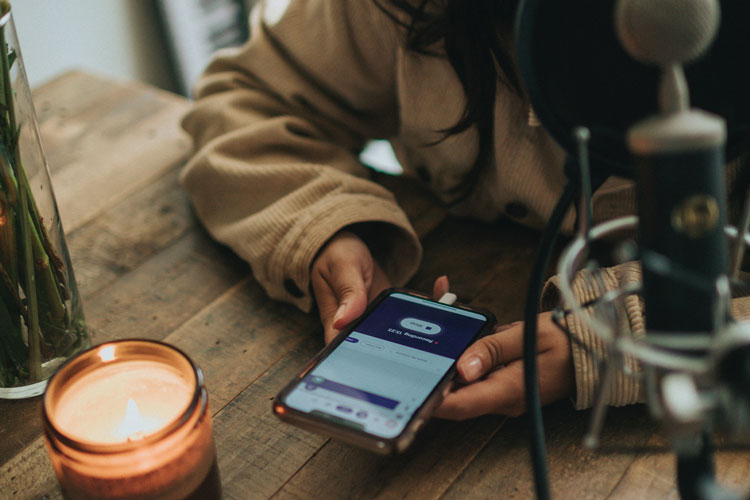Recording quality voiceover narration at home for videos and podcasts
Recording a podcast or narration for a video can be a highly engaging medium for users to understand your content better.
But what if all you have is your smartphone and a cosy corner at home? You don’t need high-end expensive equipment to record a clean voice track.
Your smartphone is a potent tool to produce compelling voiceover narrations. Anyone can follow these simple steps to get the best quality recording out of this basic setup.
What app should you use to record?
Those with iPhones should use Apple’s default Voice Memos app.
Android users can use Recorder which is created by Google.
Finding the best place to record
Seek silence
Find the quietest space in your home – it might be a closet, a corner in your bedroom, or even a blanket fort!
Soft surroundings
Opt for an area with soft furnishings like carpets, curtains, or cushions that can absorb sound and minimise echo.
Shut it out
Ensure windows and doors are closed to block external noise. Inform your cohabitants to keep the volume down during your recording sessions.
Ensuring a crystal-clear recording
Aerial advantage
Avoid placing your smartphone on a surface while recording. Holding it (steadily!) or using a makeshift stand ensures the mic doesn’t pick up unwanted vibrations or noises from the surface it’s placed on. If your hands need freedom, consider a DIY stand using household items or purchase an affordable smartphone holder.
Noise negligence
It’s not just hands – shuffling papers, clicking pens, or even a creaking chair or floorboard can become unsolicited guests in your recording. Cultivate a quiet environment where your voice is the solo performer.
Solo Spotlight
Your aim should be to record your voice, and only your voice. Any additional sound, however negligible it might seem, can distract your audience and detract from the professionalism of your recording.
Remember, in the realm of audio recording, even the faintest tap can echo like a drumbeat. A mindful posture and a strategic setup not only ensure a clean recording but also save you time and effort during the editing phase, where mitigating such noises can be a tedious task.
How close should you be to the microphone?
Maintain comfortable distance
A general rule of thumb is to stay about 6 to 12 inches away from the mic, ensuring your voice is clear without any distortion.
Pop filter
To reduce ‘pops’ from plosive sounds (like ‘p’ and ‘b’) use a homemade pop filter – a thin sock stretched over the mic might just do the trick!
Consistent close-ness
Ensure that your distance from the microphone remains constant to avoid volume fluctuations.
Speaking with the right loudness
Natural nuances
Speak naturally and avoid shouting or whispering unless the script demands it. Your normal speaking voice is typically the sweet spot.
Pause and play
Take advantage of pauses – breathe, relax your vocal cords, and then proceed with a stable and soothing tone. It’s not a race!
Expressive elocution
While maintaining a natural tone, don’t forget to emote. Variations in pitch and tone bring life to the narration.
Managing your recording files
Organised originals
Create a dedicated folder on your phone or cloud storage for all your raw voice recordings. You can easily upload your recording from your smartphone directly to your University OneDrive account so you can share the recording with others.
Naming norms
Adopt a systematic naming convention. Including the date and a brief descriptor can save you from a sea of files called ‘Recording_Final_1’, ‘Recording_Final_2’.
A good example could be something similar to ‘2023-10-05-podcast-recording-take-1′.
Backup basics
Regularly backup your files. Utilise cloud storage to safeguard against accidental deletions or data loss. Backup important files to a USB stick as well.
Enhancing your audio
Quick edits with Audacity
Audacity is a free, easy-to-use, multi-track audio editor and recorder capable of recording live audio, converting formats, and editing sound files. Audacity can be used to cut, copy, splice or mix sounds together and apply numerous effects, including changing the speed, pitch or tempo of a recording. It is available to download via AppsAnywhere.
Noise nullifying
Employ noise reduction tools available in Audacity to clean up any minor background noises.
Polish and perfect
Adjust the equalisation and enhance the dynamics to make your voice warm and inviting.
Revisiting and revising
Review religiously
Post-recording, listen to your tracks with a critical ear. Check for inconsistencies, mispronunciations, or unwanted noises.
Constructive critique
Share the recording with friends or family and gather feedback for improvement.
Redo and refine
Don’t hesitate to re-record sections. Consistency and satisfaction over the tracks should be paramount.